So with the 2nd Annual Great Computer Spring Clean-a-thon coming to a close yesterday, I thought today would be a good day to talk about one of my biggest digital pet peeves: backing up.
Why pet peeve, you say? Because of stories like this:
“I just lost 200GB of photos from my baby’s first years because I never backed anything up.”
Tragic stories like this make me sad and wee bit frustrated because while you can’t always prepare for every eventuality (like your computer and backup external hard drive all dying on the same day), there is absolutely no excuse for having no backup at all. You’re doing yourself a disservice by not make sure you have a backup plan in place in case your computer or external hard drive decides to move on to that great electronics store in the sky.
After all, you loved those photos enough to taken them save them, why not make sure they’re as safe as possible?
I know backing up your files can seem tedious, daunting or overwhelming, especially if you don’t feel terribly tech-saavy and aren’t sure where to start. It can be a lot of pressure to know whether you’re doing the right things when such important files are at risk.
But I promise you it’s much easier than you think which is why I’ve put together this foolproof backup guide for you to get you started.
These are the rules I follow for my backups and while I can’t promise you nothing bad might ever happen, I can guarantee you’ll be in a MUCH better position than if you had no backup at all.
My Rules for Backing Up Important Files
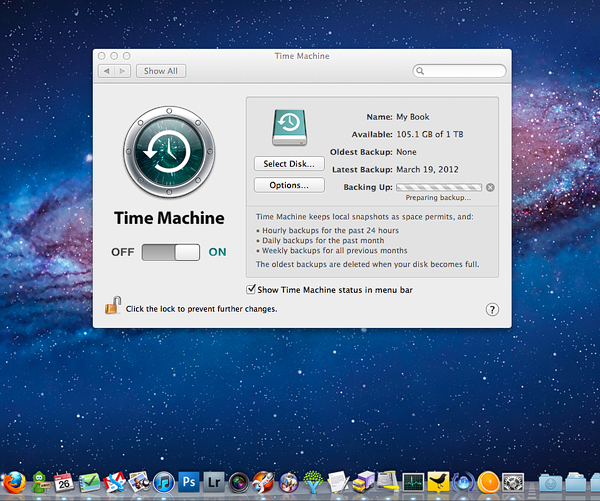
Rule #1: Save all files in a minimum of 2 different locations.
This is by definition the meaning of a backup – any file you care about should have a duplicate copy of that file stored somewhere else, either on another external hard drive, another computer, online, a DVD, etc.
As long as you can count two copies of that file in two different locations, you have a backup.
For example, if you store a photo on your computer hard drive and have a duplicate copy of that photo stored on your external hard drive, you have a backup. But if you then delete that photo from your computer hard drive and only leave it on your external hard drive, you no longer have a backup.
The same is true if you’re storing photos or scrapbooking supplies on your external hard drive. you need to have a copy of those files stored somewhere else. Please don’t store your files on your external hard drive without a duplicate copy saved elsewhere as they are notorious for dying without warning and I would hate for that to happen to you.
Rule #2: The more important a file, the more diligent you should be about backing it up.
Now I’m not saying you should have 8 or 9 copies of a file, but the more important a file is to you, like say photos, the more diligent you should be about backing those files up.
For example, when I upload new photos from my camera, I never delete them off my Compact Flash card until I have run a backup of my computer onto my backup external hard drive. This way my photos are always in two places at once. If I’m traveling and can’t run my normal backup but need to empty and format my CF card, I will upload the photos to my computer and copy a temporary backup of the photos onto my portable external hard drive.
Extreme? Maybe. But my considering photos are irreplaceable, I’m willing to go the extra mile.
Rule #3: Simplify your backup process as much as possible.
I’m a firm believer that the more complicated you make your backup process, the less likely you are to actually do it. And a backup that isn’t kept up to date is only slightly better than no backup at all.
Which means investing in proper hardware, like an external hard drive over DVDs, and software that will track your backups for you is key to staying current with your backups.
If you’re a Mac user, Time Machine comes standard with the OS and is super easy to use with an external hard drive. When I was PC user, I used Acronis True Image to sync all my files and it worked great.
While yes you can copy files over by hand, I promise you that letting backup/syncing software do the work for you makes it SO much quicker and easier. Think of all the backup time you can spend scrapping instead!
Rule #4: Never go longer between backups than you care to lose.
This seems like an obvious one but it bears mentioning – the longer you go between backups, the more files you stand to lose. This is why simplicity is key. The easier your backup is to do, the more likely you are to do it and the less likely you are to lose a bunch of files at once.
Rule #5: You should have both an on-site AND off-site backup.
An on-site backup is a backup you keep in your home (like on an external hard drive) where as an off-site backup is a backup you store outside your home, whether on an external hard drive you store at work or in a P.O. Box or an online backup using a program like BackBlaze or Carbonite.
I highly recommend you have both forms of backup for this reason: while an off-site/online backup is better than no backup and can be great in the event of a disaster like a fire or flood, it can take a LONG time to download all your files off of an online server in the event of a hard drive crash. This is when an on-site backup, like an external hard drive, can come in handy since you can just plug it in and you’re ready to go.
I’m currently using an external hard drive and Time Machine for my on-site backup and BackBlaze for my off-site backup.
Rule #6: Double-check your backups periodically to make sure they work.
All media degrades over time, which means no matter what method or tools you use for backing up your files, you should always check periodically to make sure your backups are still good quality and actually backing up the files you want. Nothing worse than needing your backup and realizing then your backup external hard drive has died or your online backup didn’t actually back up the files you wanted.
Well I hope there you have it, my rules for awesomely backing up your files. Hope it helps gets you started on your way to computer backup bliss! As always if you have any thoughts or questions, feel free to leave them in the comments section.