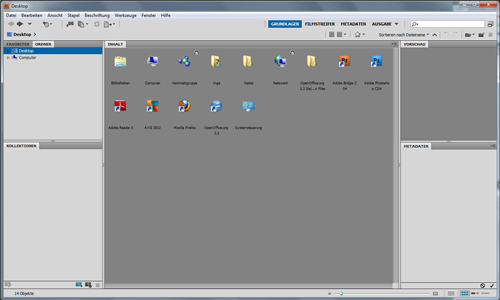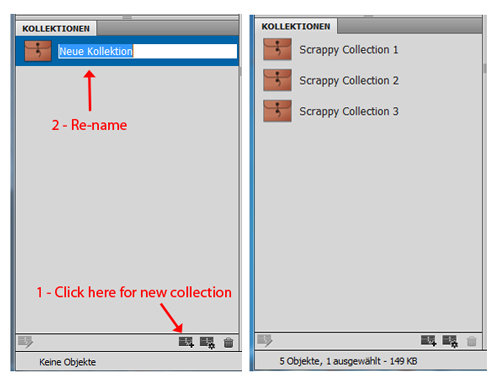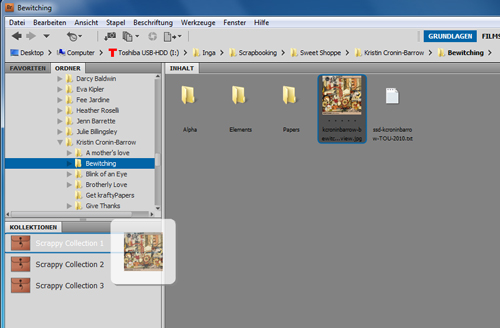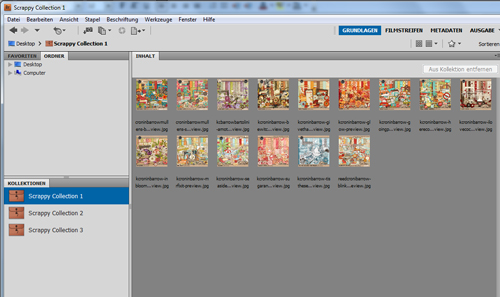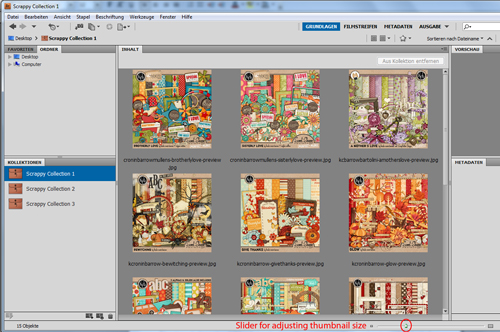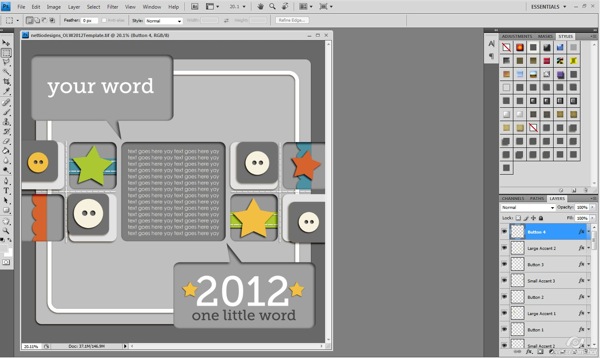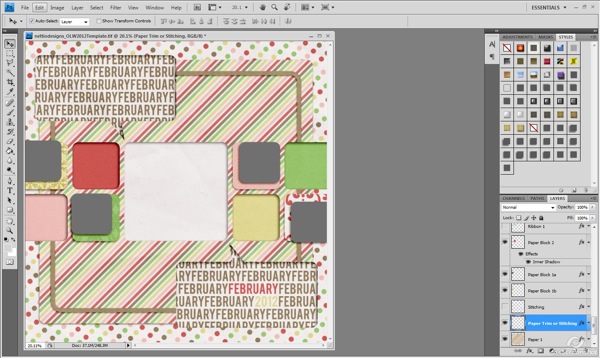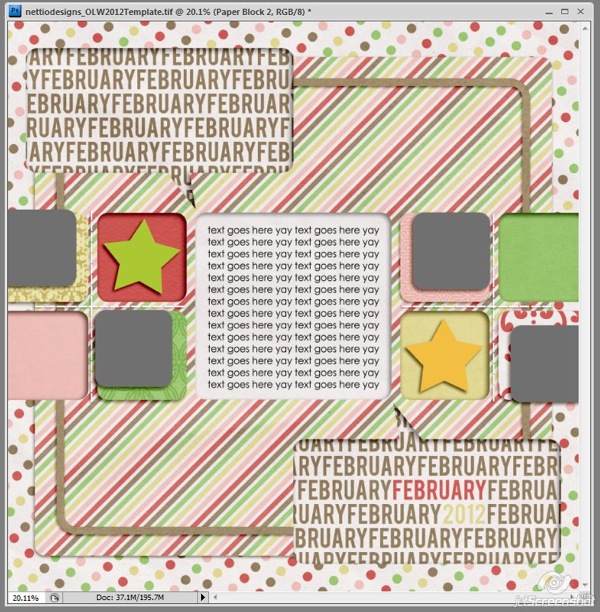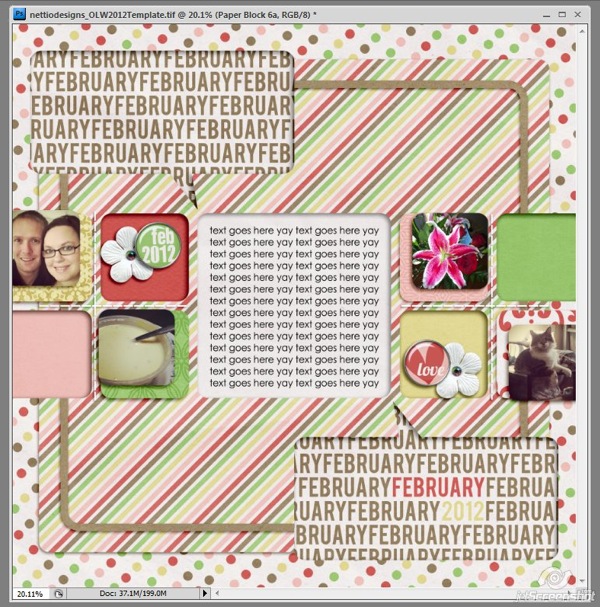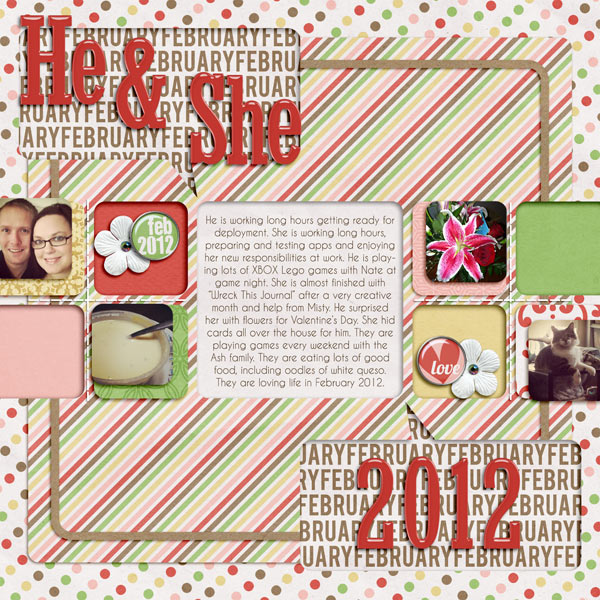The 2nd Annual Great Computer Spring Clean-a-thon continues on today with the lovely Natalie sharing a peek into her adventure in organizing her alphas. Take it away, Natalie!
Hello, everyone, it’s Natalie(KW) today, talking about alphas. I love to use multiple alphas on a page in my title work. Personally, I find that I just like my pages better when I do.
However, I don’t like the time it takes me to find an alpha that will match or recolor well. I’m not a tagger either, so when someone suggested in the Sweet Shoppe forums to put all of one letter into a folder so you could see all your alphas in one place, I knew I had found my answer.
Fast forward half a year or more, and I’m still sitting in the same spot. I haven’t done a single thing to get this ball rolling. When Nettio mentioned the Spring-clean-a-thon, I knew what my project would be. Organizing my alpha stash!
I started by making myself a folder:
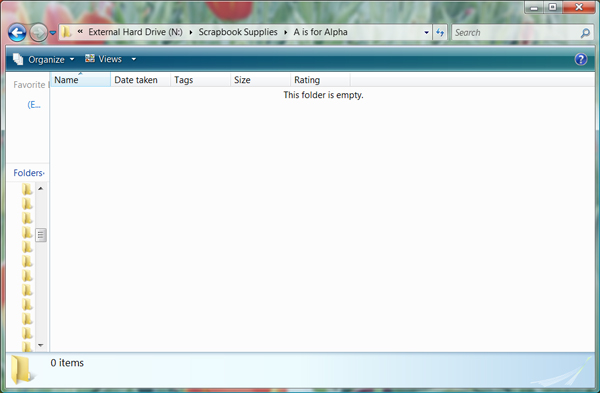
My stash is organized by designer: Scrapbook Supplies>Designer>Kit Name.
My plan was to go through each designers folder and each kit/alpha I have from the designer and COPY the alpha into my “A is for Alpha” folder. After I copied the A from each kit, I would rename the copied file Designer Name_Kit Name or Alpha Name if the alpha is a stand alone alpha.
That was the plan…
Immediately, I noticed some issues that would make my process a little harder.
Problem #1: Collaborations
The first thing is that when I save a kit, I save it in the designers folder. No problem.
Except for collabs.
Oh how I love them! Oh, how they made this process a little more complicated. Just because I save a kit in one designer’s folder, doesn’t mean that designer is the one who made the alpha.
I still saved the copied a file in my “A is for Alpha” folder under the designer’s name and kit such as: Traci Reed_Christmas Countdown. The problem is that this kit is actually in my Meg Mullens’ folder.
As of right now, I didn’t rearrange any kits into the collab partner’s folder because I like to keep collections together. I also like to keep my collabs in the designer’s folder that I CT for. I knew if I decided to start moving folders around that I would make a mess, not be consistent or get confused and I didn’t want to make this process any longer than it was already going to be.
In the end, I hope that when I’m browsing my “A is for Alpha” folding looking for items to use on my page, that if I pick a collab kit’s alpha, that I’ll just remember who the collab partner is. If not, I’ll search it in my Scrap Supplies file or in the store.
Problem #2: Sheet Alphas
The second problem I came across is when the alpha is not broken up into individual png files, but the is on an alpha sheet. I didn’t really want to go to all the work of cutting the A off of the alpha sheet and saving it as a separate png, but my OCD wouldn’t really allow me to do anything different.
So, I actually started cutting the A off of the alpha sheet and saving it as it’s own png file. This added a very significant amount to time to the process and after doing this for approximately 40 alphas, I threw my OCD to the wind and just started saving the whole alpha sheet to my “A is for Alpha” folder. I don’t love that I had to do this, but the amount of time that it saved me was probably at least 6 hours. I have a lot of alpha sheets!
Problem #3: Multi-Colored Alphas
Another thing I learned about half way through was I have several stand alone alphas that come with six alphas packaged together that are the exact same but recolored. I was taking the A from each one of the colors and saving them in my alpha folder.
However, I realized I could just save the alpha preview that shows all the colors on it instead. Here’s a picture, in case you are having a hard time visualizing what I’m talking about:
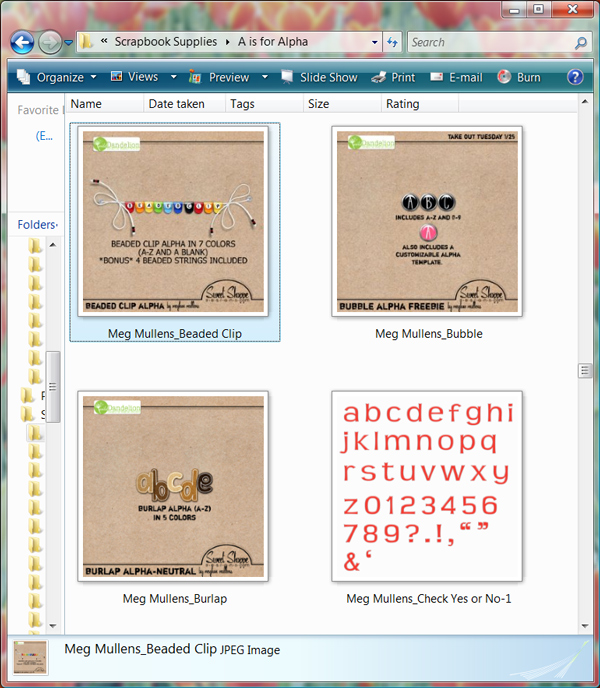
Problem #4: Kit Specific Alphas
One other thing I decided is that there are some alphas that are so kit specific that I’m never going to use them on a page using any other kit than the kit it came with.
You know the alphas…the ones that are made using a stripe from the kit. It just isn’t realistic that I will ever be able to put it on another kit’s page.
After a while, I stopped copying these alphas to my “A is for Alpha” folder. I feel great about this decision because even on the very off chance that I would use one of these alphas again on a page, realistically, there will be a better choice in my huge alpha folder.
How To Save Time Renaming Alphas
I did learn a little time saver when it comes to renaming multiple alphas the same thing.
If you select all of the alphas from a kit, right-click on one and rename it, it will rename all the selected alphas at once and just number them 1, 2, 3, etc. Great time saver.
HOWEVER, there is a warning with this!! When designers cut apart their alphas, and they have several alphas in a kit, usually they put the separated alphas into different folders. While I was going through each folder, copying the different alphas into my alpha folder, I discovered something bad.
If after I copied one of the alphas to the alpha folder, went back to the kit folder and copied the second alpha to the alpha folder and did this for all the kit alphas, when you go to the alpha folder to rename the files, you have to be careful. It is when you go to rename them that you have to be careful that only the alphas you want to rename are selected.
At one point in my process, I renamed 45 alphas at once instead of the three I needed to. I had to pull out all of the misnamed alphas and figure out what kit and designer they belonged to, and rename them correctly. It was pretty discouraging.
The End Result
After all is said and done, here’s a little look at what my folder looks like:
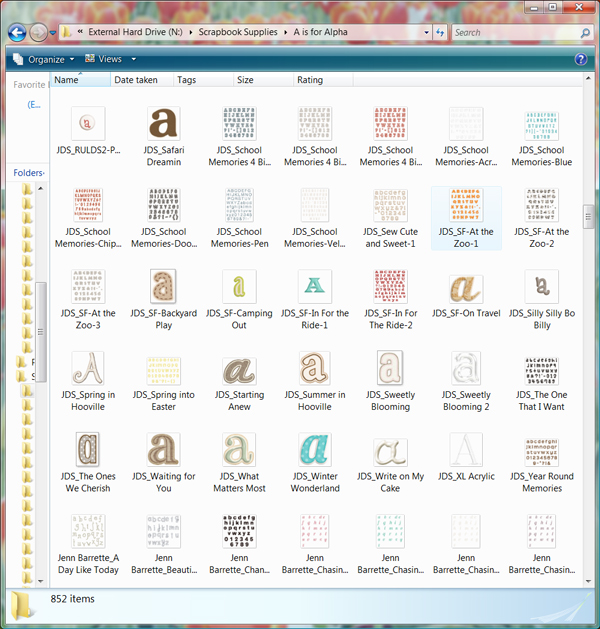
A whole 836 alphas copied and renamed later! Now, I’m itching to make a page! Now the key part is to make sure I copy the A or alpha sheet from ever kit I download into the folder so it stays up to date.
I really hope you’ll jump on the band wagon with me and get your alphas organized! Especially now that I figured out some ways to save time, not make mistakes and do it more efficiently! Let me know how your process goes or if you have any questions!
Woohoo, fantastic progress Natalie! I’ve been wanting to do this for forever and you’ve definitely answered some of the questions I had! Have a question for Natalie? Feel free to ask it in the comments.